Hey guys! In this video, I will show you that 'How you can create a hover slide navbar for your website, using HTML, and CSS only!! This the most used navigation bar used in lots of websites nowadays. Even you can also use it on your website to make your website look attractive and user-friendly! You can also use it on your Blogger website. So let's see how it is made.
 |
| The Hover slide Navigation bar |
The image of the Navigation bar is at 👆 and the video 👇
So, now let's see its process
Process of creating
first open 'Visual Studio Code' or any code editor you want. then create a file named 'Index.html' and 'style.css'. Then Paste the HTML code in the 'Index.html' file and the CSS code in the 'style.css' file. Then just RUN it! In Blogger, just pastes the code by going to edit with HTML.
HTML code:-
CSS code:-
@import url('https://fonts.googleapis.com/css2?family=Hind+Siliguri:wght@500&display=swap');*{padding: 0;margin: 0;box-sizing: border-box;font-family: 'Poppins', sans-serif;}body{min-height: 100vh;background: #150019;}.navigation{position: fixed;width: 60px;height: 100%;background: #3e0748;transition: 0.5s;overflow: hidden;}.navigation:hover{width: 300px;}.navigation ul{position: absolute;top: 0;left: 0;width: 100%;color: #fff;}.navigation ul li{position: relative;width: 100%;list-style: none;}.navigation ul li:hover{background: #ea1d63;}.navigation ul li a{position: relative;display: block;width: 100%;display: flex;text-decoration: none;color: #fff;}.navigation ul li a .icon{position: relative;display: block;min-width: 60px;height: 60px;line-height: 60px;text-align: center;}.navigation ul li a .icon .fa{font-size: 24px;}.navigation ul li a .title{position: relative;display: block;padding: 0 10px;height: 60px;line-height: 60px;text-align: start;white-space: nowrap;}
Explanation
So In the Html, I have Import the font awesome icon CDN using the 'href' property, So that we can use the icon online. NOTE:- it will not work offline as this is the CDN. And CDN means online access to the icon only! To use it offline you need to install it's library. If you want you can go to 'Fontawesome icon 4.7' and add or change the icon. Well that's another topic, let's come to our program. Then we have ''
class. Inside the ''
there are several '
So, That's it! for today's post. see you in the next post! And If you like this video then please leave a like. And if you are new to my channel, please click on SUBSCRIBE button and turn it to SUBSCRIBED! Please help me reach 1000 subscribers to keep me motivated to bring such Amazing content!
Keep visiting!
Goodbye!
(adsbygoogle = window.adsbygoogle || []).push({});






0 Comments